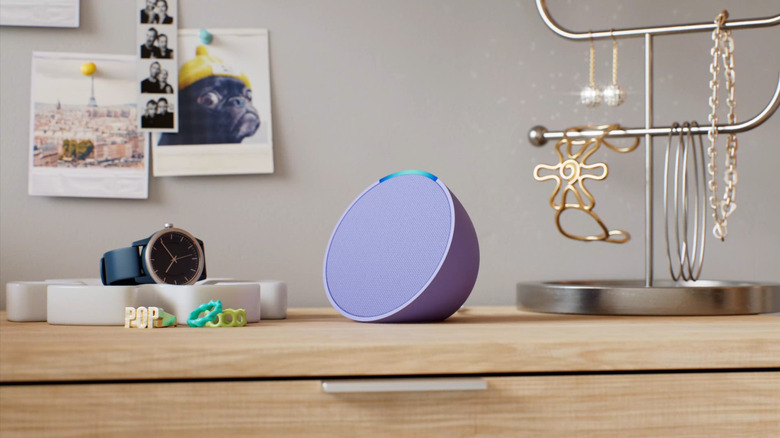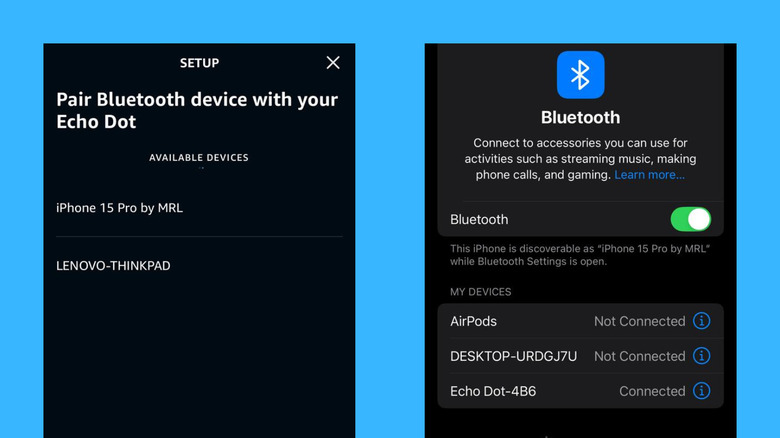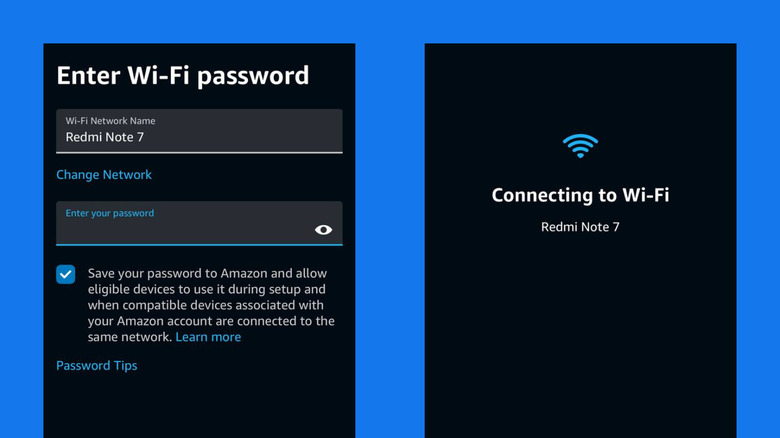Can Amazon Alexa Devices Work Without Wi-Fi? Here's What You Need To Know
We may receive a commission on purchases made from links.
One of the biggest selling points of smart plugs, smart coffee makers, or smart blinds is their remote control capability. Gone are the days when you need to push a tactile button on the appliance itself. Just grab your phone, go through some menus, and voilà — you can turn on the fan, make your favorite cup of espresso, or close the blinds right from where you are, even if you're outside your home, in many cases.
All these conveniences are made possible by the smart devices' internet connectivity. But besides remote control, being online also gives your smart home devices access to multiple other services. For instance, this lets your doorbell camera upload videos and pictures to the cloud and helps your smart display retrieve some recipes from your favorite cooking sites.
But then what happens when your Wi-Fi is out? Does this mean your smart device is as good as a paperweight? Well, not exactly. There are actually several smart devices that still work with no internet. And Amazon Alexa devices, like your Echo Dot and Echo Show, are no exception.
What Alexa can do without internet
Your Amazon Alexa-enabled device is designed to be used with an internet connection. Without an active Wi-Fi network, Alexa wouldn't be able to send your voice request to the cloud for processing. This means that whenever you ask about something (i.e. what's the weather like today?) or say a command (i.e. turn on the lights), it will just respond with, "Sorry, I didn't get that. The internet isn't reachable."
But there are a few things Alexa can do without the internet. For one, it can still set off your alarms and timers. You just need to make sure that they're created while your Echo is still connected to the internet. Then, at the scheduled time, the Echo will ring as it normally would, even when it's offline. The catch, though, is that you can't disable the alarm or timer with the typical "Alexa, stop" voice command. You have to manually push the Action button on your Echo speaker or swipe up or press the Stop button on your Echo display.
Another feature you can use when the Wi-Fi is out is Bluetooth. Since this is hardwired into your Echo device, it doesn't really need an internet connection or even Alexa to work. It can readily function as an ordinary Bluetooth speaker whenever you want to play a song or video saved on your local machine. The best part is that the Echo is compatible with any Bluetooth-enabled device like your phone, tablet, or PC, and you can pair them with the Echo even without the Alexa app installed.
How to use your Echo device as a Bluetooth speaker
To connect your phone to your Echo device via Bluetooth, all you need is the Alexa app. However, make sure both your Echo and mobile device are still online when you do this. Otherwise, you won't be able to access the smart device's Bluetooth settings. Here's how you can use your Echo speaker or display as a plain Bluetooth speaker:
- Turn on your phone's Bluetooth.
- Launch the Alexa app.
- Go to Devices (lightbulb icon on the bottom).
- Tap on your Amazon Echo.
- Press the gear icon in the upper-right corner.
- Under Wireless, choose Bluetooth Devices.
- Tap "Pair A New Device." If you have an Echo Dot, it should light up blue.
- Wait for your phone to show up.
- Select your phone from the list of available devices.
- When prompted, press "Pair" to proceed.
If you can't find your phone as an option (which is sometimes the case for iPhones), go to your phone's Bluetooth settings instead and tap on the Echo from there. You should then hear Alexa say that it's now connected to your mobile, confirming that the pairing was successful. From here, your Echo will now work as a Bluetooth speaker even without Wi-Fi.
Every time your phone (with Bluetooth enabled) and Echo device are next to each other, Alexa will say, "Now connected to [your phone name]." You can also just select the Echo from your mobile's Bluetooth settings if the connection doesn't happen automatically. Once your smart speaker or display is ready, simply open your offline music player and start playing your favorite tunes. This can work for video player apps like VLC and MX Player too.
Can you use a mobile hotspot with Alexa instead of Wi-Fi?
If you want your Echo device to stay online even without a Wi-Fi network, you're in luck — Alexa works with a mobile hotspot too. All you have to do is turn on your mobile data and hotspot and connect your Echo to your mobile hotspot. You can do this even if the smart device isn't currently connected to any Wi-Fi network. However, the process looks different for the Echo speaker and display.
To change your Echo display's Wi-Fi network, you need to do it from the device itself. First, ask Alexa to "go to settings." Once the app opens, navigate to Device Options > Network > [your mobile hotspot]. If you have an Echo speaker, follow these steps instead:
- From your Alexa app, tap on the lightbulb icon on the bottom.
- Select your Echo device from the list.
- Go to the device settings by pressing the gear icon at the top-right.
- Under Wireless, open Change or remove Wi-Fi network.
- Put your Echo speaker in setup mode. Long-press on the Action button (looks like a plain circle) or Volume down and up buttons on the device itself. You should then see a spinning orange light on the speaker.
- Back on your Alexa app, hit Continue.
- Choose Yes to confirm that your Echo is flashing orange.
- Tap on your device.
- Under Networks, press on your mobile hotspot name.
- Type the hotspot's password.
- Hit Connect to proceed.
After a while, you'll hear Alexa say, "Your Echo is ready." This means you're now connected to your mobile hotspot. On the app, follow the on-screen instructions to set up the Echo (e.g. pick a language, address, room location). You can now use Alexa as you normally would.