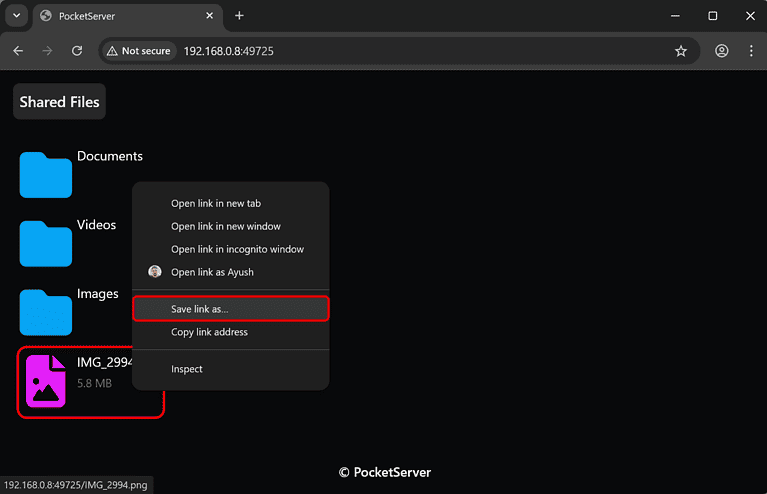Sharing files between iOS and Windows machines typically involves iTunes or the Connect App over a USB connection. While that often does the trick, it’s a slow and cumbersome process. Fortunately, you don’t always have to go through it. You can create a local HTTP server on iOS to view your files and folders on a Windows PC without a USB cable. Keep reading to learn the exact steps that you need to follow.
Is it Possible to View iPhone Files Without a USB Cable?
Yes. Although Apple doesn’t provide any method to do this natively, there are many third-party apps that allow you to wirelessly view and access files and folders stored on your iPhone from a Windows or Linux computer. This involves setting up an HTTP localhost server on your iPhone or iPad, which can then be accessed using any web browser on your Windows or Linux computer over the local Wi-Fi network.
Wireless Solution to View iOS Files on Any Windows PC
Time needed: 5 minutes
There are a bunch of apps that you can use to view iOS files on Windows without a USB Cable. However, we’ll be using a free multi-platform app called PocketServer. Follow these steps:
- Download the PocketServer app from the App Store.
- Launch PocketServer and tap Static Host/Folder Sharing.
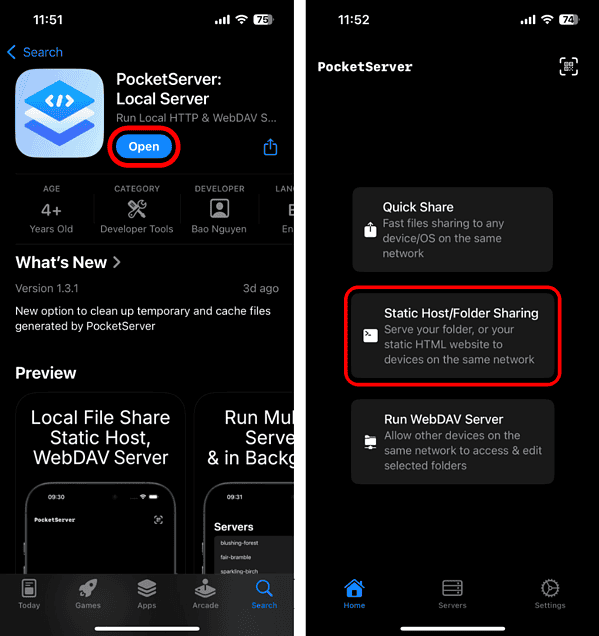
- Select the folder you wish to share and tap Open from the top-right.
- Type the localhost address in a browser on your Windows PC and hit Enter.
- Now, click on any shared file or folder that you want to view on your Windows PC.
- If you want to download a file or folder, simply right-click on it and click Save Link As.
How Is It Better than Using a USB Cable to Access Files?
This method not only eliminates the need for a USB cable, it doesn’t involve syncing or uploading files to your PC or a server. You can instantly access your files on any local device at reasonable transfer speeds depending on your Wi-Fi network’s bandwidth and iPhone model. It offers an easy experience across all devices, as you can access the files directly in a web browser without needing to download anything.